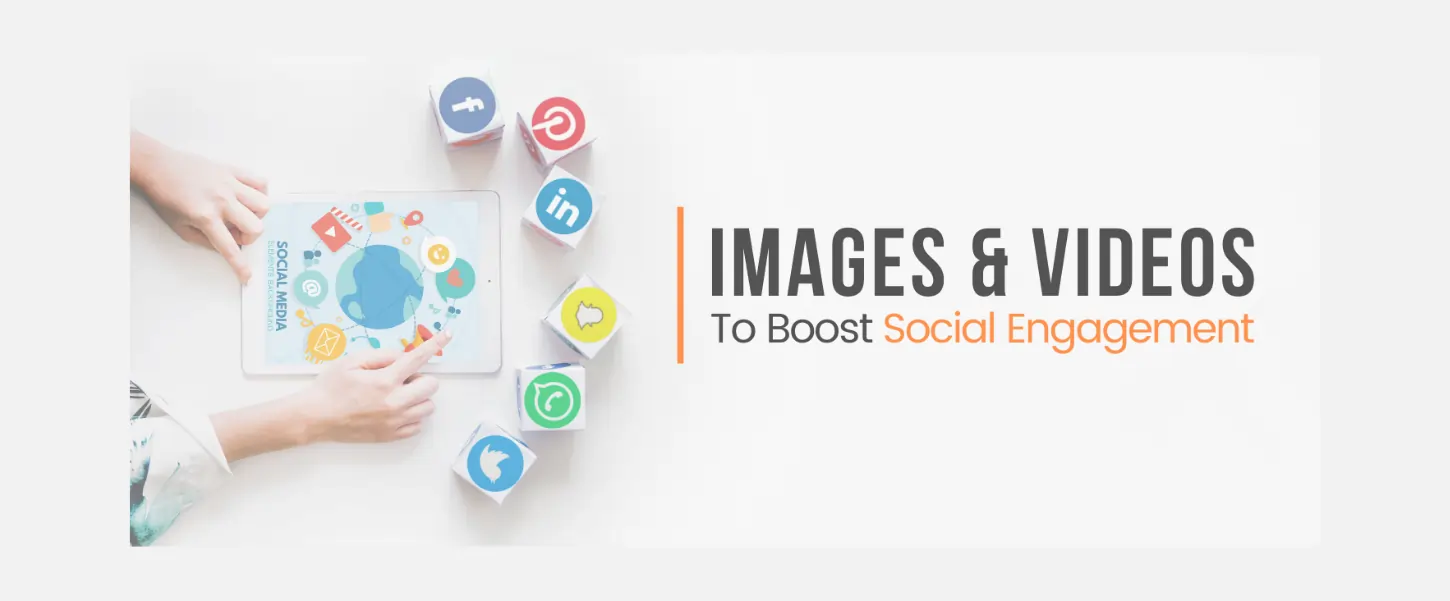Table of Contents
In today’s data-driven world, businesses rely on powerful analytics tools to gain insights and make informed decisions. For example, Google Analytics 4 (GA4) is a tool that helps organizations track and analyze user behavior on their websites and applications. On the other hand, Looker Studio is a powerful data exploration and visualization platform that enables users to create interactive dashboards and reports. This article will explore how to connect GA4 data to a Looker Studio dashboard and highlight the key advantages of using Looker Studio.
How to Connect GA4 to Looker Studio
Step 1: Set up Google Analytics 4: Before connecting GA4 data to Looker Studio, you must correctly set up your Google Analytics 4 property. This involves creating a GA4 property in your Google Analytics account and implementing the necessary tracking code on your website or application. Once your GA4 property is running, you can start collecting data.
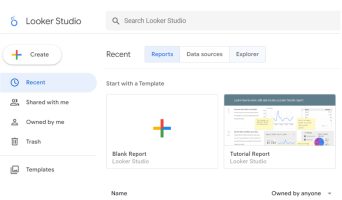
Once you have logged in, you will see a screen that looks like this
Step 2: Connect GA4 to Looker: To connect GA4 data to Looker Studio, you will need to follow these steps:
- Open Looker Studio and navigate to the “Data Source”
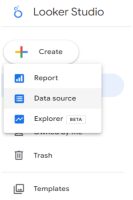
2. Select “Google Analytics 4” as the Google Connectior type.
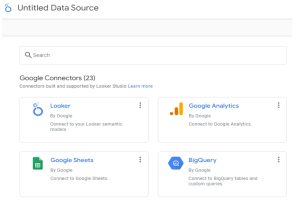
3. Select the desired GA4 property from the list of available properties.
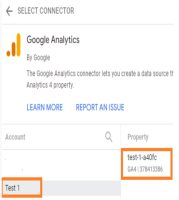
4. Configure the connection settings, such as the date range and other filters, to define the data you want to import into Looker Studio.
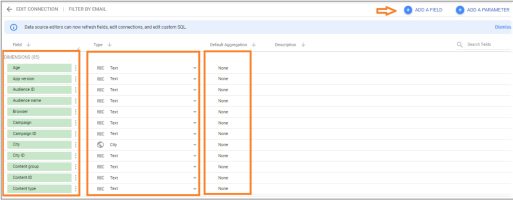
- Save the connection and proceed to the next step.
Step 3: Build a Looker Studio Dashboard: Once the GA4 connection is established, you can build a Looker Studio dashboard to visualize and analyze your GA4 data. Looker Studio’s drag-and-drop interface allows you to create interactive and dynamic dashboards effortlessly. As a user, you can choose from various visualization options, such as charts, tables, and maps. This will enable you to present your data clearly and meaningfully.
Key Advantages of Looker Studio
- User-Friendly Interface: Looker Studio offers an intuitive and user-friendly interface, making it easy for technical and non-technical users to create and explore data dashboards. The drag-and-drop functionality simplifies the process of building visualizations, reducing the need for complex coding or scripting.
- Real-Time Data Insights: Looker Studio lets you connect to various real-time data sources, including GA4. This means you can access the latest data and gain insights into user behavior and website performance. Real-time data updates enable you to make timely and informed decisions.
- Interactive Dashboards: With Looker Studio, you can create interactive dashboards that enable users to explore data and ask ad-hoc questions. Users can drill down into specific metrics, apply filters, and change visualization options on the fly, empowering them to find answers to their specific queries.
- Collaboration and Sharing: Looker Studio facilitates collaboration among team members by providing easy sharing options. You can share dashboards, reports, and visualizations with colleagues or stakeholders, allowing them to access and interact with the data. Looker Studio also offers robust security and access controls to ensure data privacy.
- Scalability and Customization: Looker Studio is highly scalable and can handle large volumes of data. It offers customization options that allow you to tailor your dashboards to meet your specific business requirements. You can create custom calculations, implement business rules, and even embed Looker Studio dashboards into other applications or websites.
Limitations of Data Studio:
- Real-Time Reporting: Real-time reporting in GA4 is not currently supported in Data Studio. You can still access real-time data in the GA4 interface, but it’s not available for direct integration into Data Studio dashboards.
- Data Freshness: Data Studio relies on the Google Analytics API to fetch data, and there might be a slight delay in data freshness compared to the real-time data available in GA4. The data may take some time to propagate and become available for visualization in Data Studio.
- Lack of Customization: While Data Studio offers a wide range of visualizations and customization options, it may have limitations when fine-tuning certain elements’ appearance and functionality.
Conclusion: Connecting GA4 data to Looker Studio allows for analyzing and visualizing your website or application performance during the GA4 migration process. In this article, we will guide you on easily connecting and using Looker Studio’s interactive dashboards to gain valuable insights from your GA4 data. Follow the outlined steps to seamlessly integrate GA4 data into Looker Studio. With its user-friendly interface, real-time data updates, and collaboration features, Looker Studio empowers businesses to make data-driven decisions and drive success throughout the GA4 migration journey.
Hire. Build. Accelerate. See what that looks like for you.
Contact Us
Kenney Jacob
Kenney Jacob is the CEO of Ayruz Data Marketing and a serial entrepreneur with 18+ years in digital marketing. A trusted advisor to brands across travel, real estate, fashion, and tech, he brings deep cross-industry insight into scaling digital campaigns and go-to-market strategies. Featured in the EUIndia40 list of top leaders, Kenney is also a published author and a well-known speaker in India’s marketing ecosystem.

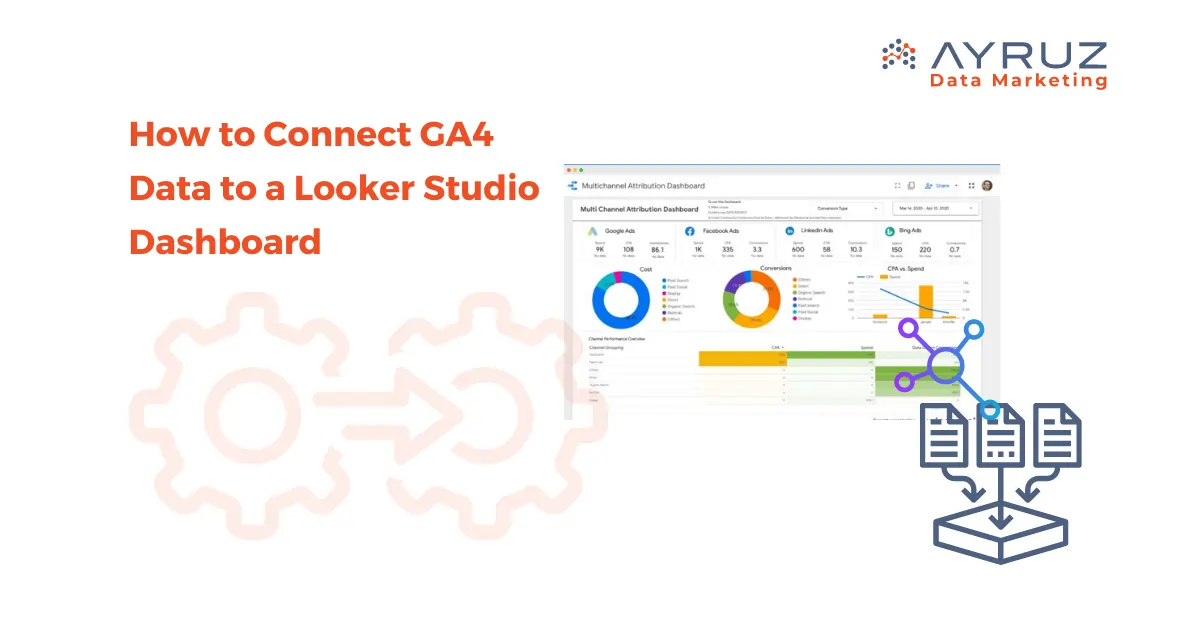
.png)