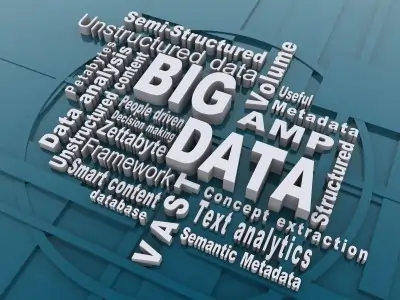Unveiling Real-Time Insights: A Deep Dive into Viewing Path URLs in GA4
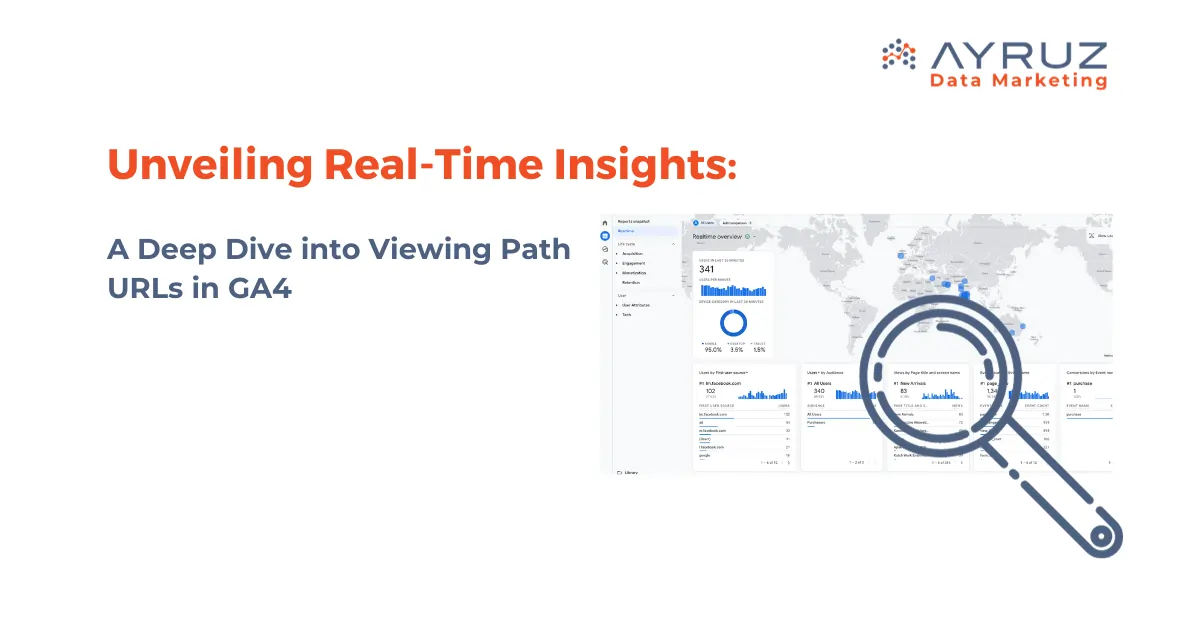
Table of Contents
In the dynamic realm of digital analytics, understanding user behavior in real-time is a powerful asset for marketers and website owners alike. Google Analytics 4 (GA4) stands as a robust platform, providing a wealth of information about user interactions. However, navigating the Realtime report in GA4 can sometimes present challenges, particularly when it comes to viewing the precise path URL. This article aims to demystify the process, offering a comprehensive guide to reveal the exact Page URL in the Realtime report.
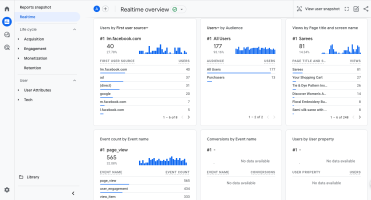
The Real-Time Analytics Landscape
Real-time reporting in GA4 provides a dynamic snapshot of what’s happening on your website at any given moment. It encompasses active users, events, and conversions, giving you an immediate overview of your online landscape. However, one aspect that might have left users curious is the absence of the path URL in the default Realtime report view.
The Quest for Page URLs: Why It Matters
Understanding the significance of viewing path URLs in real-time is essential before delving into the how-to guide. This capability allows you to:
- Monitor Campaign Effectiveness: Instantly assess the impact of ongoing marketing campaigns or promotions.
- Detect Live Issues: Identify and address issues on specific pages as they occur, ensuring a smooth user experience.
- Track User Flow: Follow the user’s journey through your site in real-time, enabling quick adjustments to improve engagement.
How to View Path URLs in Real-Time: A Step-by-Step Guide
Step 1: Log into Your GA4 Account
Begin by logging into your Google Analytics 4 account. Ensure you select the property corresponding to the website you wish to monitor in real-time.
Step 2: Navigate to the Realtime Section
In the left-hand menu, find and click on “Reports.” From the dropdown, select “Realtime.” Here, you’ll find a snapshot of current activities on your site.
Step 3: Explore the “Events” Tab
Within the Realtime report, locate the “Events” tab. This section is pivotal in uncovering the elusive path URL.
Step 4: Click on “Event Count by Event Name”
Delve deeper into the world of events by clicking on “Event count by Event name.” This action will reveal a list of events occurring on your site in real-time.
Step 5: Select “page_view” from the List of Events
In the list of events, find and select “page_view.” This specific event is the key to unlocking the information you seek.
Step 6: Discover “page_location” – Your Page URL
With a click on “page_view,” the veil lifts, revealing the sought-after “page_location.” This attribute precisely denotes your page URL.
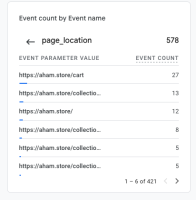
The Marketer’s Game-Changer
This meticulous exploration isn’t merely a technical maneuver; it’s a game-changer for marketers. Gaining access to the real-time page URL empowers you with a deeper understanding of your audience’s instantaneous behavior. Whether you’re tracking the success of a new campaign or addressing issues promptly, this insight is your secret weapon in the digital arena.
The Technical Aspect: What Is “page_location”?
Understanding the technical side of the revelation is valuable. “page_location” in GA4 represents the exact URL of the page being viewed. It is a part of the data layer, providing comprehensive information about the user’s interaction.
In Conclusion
While navigating the real-time report in GA4 might initially pose a challenge, armed with this nifty trick, you are now equipped to unveil path URLs effortlessly. Embrace the power of real-time insights, decode your audience’s behavior, and elevate your digital strategy to new heights. The ability to view path URLs in real-time is not just a technical skill; it’s a strategic advantage that can significantly impact how you respond to the ever-changing landscape of online user interactions.
In a world where every click counts, mastering the real-time analytics game in GA4 is a journey worth taking. So, dive in, explore the nuances of user behavior, and let the insights guide you towards a more optimized and responsive digital presence.


.png)