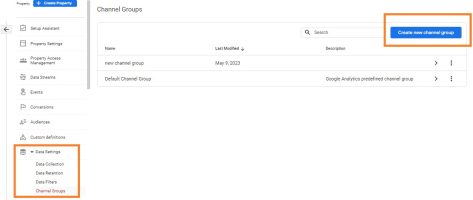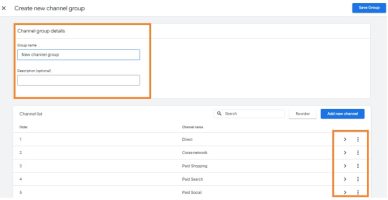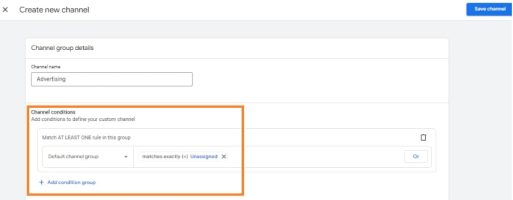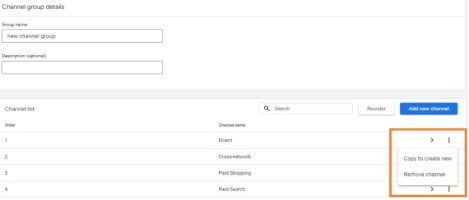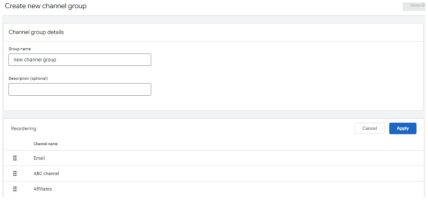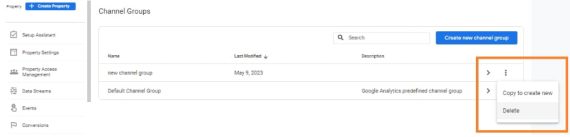With the recent introduction of custom channel grouping, Google Analytics 4 (GA4) has become an even more powerful tool for tracking website traffic and user behavior. This new feature allows users to build personalized channel groups, either from scratch or by using Google’s default channel group as a foundation, giving them the flexibility to modify channel names, fine-tune channel criteria, and add or delete channels to achieve broader or more targeted perspectives on their channel data. This article will explore the concept of custom channel groups, their advantages, and how to use them in GA4. We’ll also discuss the advanced features they provide.
What are Custom Channel Groups?
Custom channel grouping involves categorizing website traffic according to the marketing channels that generate it. This is done by applying predefined or user-defined rules to track their impact on overall website traffic. While Analytics offers a default channel group of predefined channels, such as Organic Search, Direct, Social, Referral, and Email, custom channel groups allow you to tailor your traffic grouping based on your unique marketing channels, such as affiliate marketing or paid social campaigns, and to apply them to standard Google Analytics reports.
Advantages of Custom channel groupings:
1. Improved Reporting:
Custom channel groups offer marketers a more precise and granular level of data analysis than the default channel groups. This enables marketers to identify improvement areas and optimize their campaigns accordingly. In addition, by creating custom channel groups, marketers can generate reports that provide more meaningful insights on the performance of different marketing channels and their contribution to website traffic.
2. Better Attribution
Custom channel groups offer marketers a powerful tool to better attribute website traffic to specific marketing channels, enabling them to gain valuable insights into their website traffic and marketing campaigns. By grouping website traffic into custom channel groups, marketers can track the performance of specific campaigns or initiatives and make data-driven decisions to optimize them. You can effortlessly utilize custom channel groups in any report that supports default channel groups as a primary dimension. This includes acquisition reports, custom reports, explorations, and audience conditions. This allows marketers to understand better how customers interact with their website and where they are coming from, especially when running multiple campaigns across different channels. In addition, with custom channel groups, marketers can identify which channels drive the most traffic and conversions, enabling them to make informed decisions about their marketing strategies.
3. More Accurate Insights:
Custom channel groups are a valuable tool for better understanding website traffic and user behavior. By grouping traffic into custom categories, marketers can gain insights into how different channels work together and how users interact with the website. Create custom channel groups to align with your unique marketing goals and strategies. You have the flexibility to choose from a wide variety of dimensions, including source/medium, campaign, landing page, device type, location, and more.
Limitations of Custom Channel Grouping in GA4
- Custom channel grouping requires more manual effort to set up and maintain than default channel groups.
- Some traffic sources may not fit neatly into predefined channel groups, and marketers must use their discretion to ensure that these sources are properly accounted for.
- Custom channel grouping may not provide a complete picture of website traffic and user behavior, and it is important to use custom channel grouping in conjunction with other analytics tools to gain a more comprehensive understanding of website performance.
- The accuracy of custom channel grouping heavily depends on the quality and consistency of the data collected by GA4.
- Any changes made to custom channel groups will only affect data collected after the changes were made. This means that custom channel grouping is not retroactive.
- Custom channel grouping in GA4 does not support “Last Non-Direct Click” attribution modeling, meaning some traffic sources may not accurately attribute to conversions.
- GA4’s custom channel grouping has a maximum limit of 50 groups per property, which may not be adequate for bigger websites with intricate marketing strategies.
- Please note that the custom channel grouping feature in GA4 may not support all available dimensions and metrics, potentially limiting the detail level you can analyze in your data.
How to configure Custom Channel Groups:
To create a custom channel group in GA4 you will need administrator or editor level access of the property.
- Navigate to the Admin > Property > Data Settings section and then choose “Channel Grouping.”
- Next, Click on the “New Channel Grouping” button.
- Name your custom channel group, and select “Custom” under “Channel Grouping Definition”.
Add a new channel group:
To configure a custom channel group in GA4, give it a name and add a condition. Click “Add condition group” and select “Default channel group” and “Add a condition.”
As an example, you can select “Default channel group” and choose a condition that matches exactly (=)Unassigned. Then click “Apply” and save the channel.
Remove a channel from a group:
We can specify the groups we want to use to classify our traffic. The default groups are already included as a starting point. Select the three vertical dots to copy or remove a group and click “Copy” or “Remove channel”.
Reorder channels in a group:
You can reorder the channel, meaning whichever channel matched first will be applied to your traffic.
- In the row for an existing group, click >.
- Click Reorder.
- Drag channels to their new locations in the group order.
Click Save Group.
Remove a group:
- In the row for an existing group, click > Delete.
- Click Yes, Delete.
In conclusion,
Custom channel groups in GA4 offer a powerful way to track and analyze website traffic as part of your GA4 implementation. By creating custom categories based on your unique marketing channels, you can gain insights into how different channels perform and contribute to your website traffic. The implementation of custom channel groups in GA4 is relatively straightforward, so it’s worth taking the time to set them up and start reaping the benefits.

We are data-driven digital marketing, data & technical consulting firm. We solve big problems with big data; deliver actionable insights & accurate foresights.