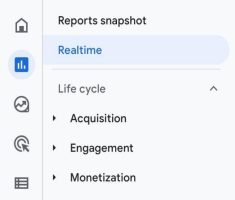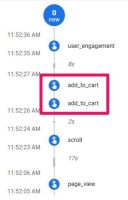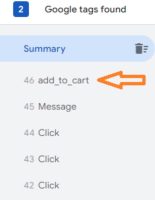The newest version of Google’s analytics platform is called Google Analytics 4 (GA4). It offers a new approach to measuring user behaviour and engagement on your website or app. GA4 has an important aspect called event tracking. This enables you to track user actions, such as clicks, form submissions, and video views. However, sometimes events may be recorded multiple times, leading to the problem of duplicate events.
In this article, we’ll explore the causes of duplicate events in GA4, how to debug to view duplicate events, and the solutions to fix the issue.
What is an Event in GA4?
In Google Analytics 4, an event is a user action that is tracked on a website or app. These actions may include clicking buttons, submitting forms, playing videos, and downloading files. Event parameters in GA4 are additional details that are sent with an event.
Causes of Duplicate Events
There are several reasons why duplicate events may occur in GA4. Here are some of the most common causes:
- Implementation Errors: The most common cause of duplicate events is an error in event tracking implementation. This can happen if the same event is triggered multiple times on the same page or if events are not properly scoped to individual elements on the page.
- GTM Configuration Issues: If you’re using Google Tag Manager (GTM) to implement GA4 event tracking, configuration issues can cause duplicate events. For example, If you have several tags that trigger the same event or a tag that triggers various triggers.
Debugging Duplicate Events
Debugging duplicate events in GA4 can be challenging, but several tools and techniques can help.
- Real-Time Reporting: The real-time reporting feature in GA4 can be useful for identifying duplicate events. You can use this feature to see events on your website or app and check whether they are being recorded multiple times and lets you see how users behave when it enters the conversion funnel. The real-time data in GA4 is only available for the last 30 minutes, so it’s important to use this feature to monitor short-term trends rather than long-term performance. To access real-time data in GA4, you can navigate to the Realtime section and click Reports > Realtime in the left-hand menu of your GA4 property.
- Event Debugging Tools: GA4 offers several debugging tools that can help you troubleshoot issues with event tracking. For example, the DebugView tool allows you to see the data that is being sent to GA4 in real-time, and can help you identify issues with implementation.
- Chrome DevTools: The Chrome DevTools can also be useful for debugging GA4 event tracking. You can use the network tab to see the requests that are being sent to GA4, and check whether events are being recorded multiple times.
Solutions for Duplicate Events
Once you have identified the cause of the duplicate events, there are several solutions that you can implement to fix the issue.
1. Remove Duplicate tracking in Google Analytics 4 and Google Tag Manager.
If you’re using GTM to implement GA4 event tracking, checking if the GA4 tracking code is hardcoded and if the same events are being tracked twice is important. This can happen if the hardcoded GA4 tracking code also sends the same events to GA4 as the events tracked through GTM. Checking the website’s source code is one way to identify hard coded GA4. For example, if a visitor starts a checkout, identical events will be sent to GA4, one from GTM and one from GA4, resulting in duplicates.
2. Duplicate DataLayer events
When the same event is pushed to the DataLayer multiple times, it can lead to duplicate DataLayer events and ultimately cause duplicate events to be sent to Google Analytics 4 (GA4). To address this issue, here are some potential solutions:
For example, suppose you’re seeing duplicate “add_to_cart” events in your GA4 Debug View. In that case, it means that the events are sent when a visitor clicks the “Add To Cart” button and a “DataLayer.push” is triggered, making the click information visible in preview mode.Ensure that events are not being pushed multiple times to the DataLayer on the same page. Examine your website’s code to identify any instances where the same event is being pushed more than once.3. Created Events in GA4 and later moving to GTM
If events are created directly in GA4, and there are concerns of duplicate events, it is recommended to migrate the events to Google Tag Manager (GTM). Here are the steps to do so:
- Create the necessary tags, triggers, and variables in GTM to replicate the GA4 events.
- Update the website or application’s code to remove the GA4 event tracking code.
- Implement the GTM container code on the website or application.
- Test the new GTM implementation to ensure the events are being tracked correctly and there are no duplicate events.
- After ensuring everything is functioning properly, removing the GA4 event tracking code is recommended.
It is important to note that migrating events from GA4 to GTM can be time-consuming and should be done carefully to ensure all events are accurately replicated in GTM. It is also important to clearly understand the events being tracked and their impact on the overall data analysis before making any changes.
4. The same container is added multiple times to the website.
Including the Google Tag Manager (GTM) container more than once on a website can result in various issues, including multiple firing of duplicated tags, inaccurate data collection, and increased page loading times. To prevent issues, it’s important to confirm that the GTM container code wasn’t accidentally added more than once through manual insertion on the website. By examining the website’s code, any occurrences of duplicated GTM container code can be identified.
Conclusion
With the help of GA4 agency, you can identify and fix duplicate events in GA4 using real-time tools and techniques.

We are data-driven digital marketing, data & technical consulting firm. We solve big problems with big data; deliver actionable insights & accurate foresights.